Fixing Video Error Code 224002: A Comprehensive Guide for Smooth Streaming
Have you ever been in the middle of watching your favorite video when it suddenly stops, and you’re left with the frustrating message, ‘This Video File Cannot Be Played (Error Code 224002)’? If so, you’re not alone. This common issue can disrupt your viewing experience, but the good news is that there are several effective ways to fix it. In this comprehensive guide, we’ll dive into what error code 224002 means, explore the common causes behind it, and provide you with step-by-step solutions to get your videos playing smoothly again. Whether you’re using a PC, Android, or iPhone, these methods should help you resolve the problem.
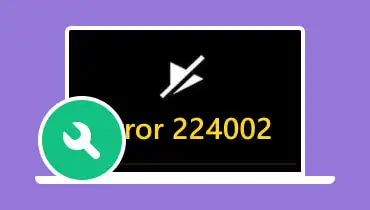
Comprehensive Analysis of Effective Methods to Fix VideoErrorCode 224002 for Smooth Streaming
This detailed exploration addresses the video playback error code 224002, a common issue encountered when using the JW Player, an HTML5 video player widely utilized across various websites. The error, displaying as “This Video File Cannot Be Played (Error Code 224002),” disrupts streaming on devices like PCs, Androids, and iPhones. This report provides a thorough breakdown of causes, solutions, and practical advice, ensuring a comprehensive understanding for users seeking uninterrupted video playback.
Background and Context
Error code 224002 is specifically associated with the JW Player and corresponds to the HTML5 MEDIA_ERR_DECODE mediaError, indicating a failure to decode the video resource. This error can manifest due to several factors, including incompatible video formats, outdated browser software, corrupted cache, conflicting extensions, and inadequate internet connectivity. Understanding these causes is crucial for effective troubleshooting.
Initial research involved web searches to identify common solutions and authoritative sources, such as repair tool websites (e.g., 4DDiG, Aiseesoft, Stellar) and JW Player documentation. Further exploration into HTML5 media errors provided additional context, confirming that MEDIA_ERR_DECODE is a standard error related to decoding issues, often discussed in developer forums like Stack Overflow.
Detailed Causes of Error Code 224002
The error arises from the following primary causes:
- Incompatible Video Format: The JW Player typically supports H.264 video codec. Videos in formats like .mov or .wmv without H264, as noted in sources, may fail to play, leading to error 224002.
- Outdated Browser Software: Older browser versions may lack support for modern video codecs or contain bugs, as highlighted in repair guides.
- Corrupted Cache or Cookies: Accumulated browser data can interfere with video loading, a common issue mentioned across multiple sources.
- Conflicting Extensions: Ad blockers and other extensions can disrupt video playback, a frequent observation in troubleshooting articles.
- Poor Internet Connection: Insufficient bandwidth or instability can cause decoding failures, especially for live streams, as seen in community discussions.
Step-by-Step Solutions
To address error code 224002, the following methods were compiled from various sources, ensuring a comprehensive approach:
- Clear Browser Cache and Cookies
- Rationale: Corrupted cache or cookies can block video playback.
- Procedure:
- Chrome: Open settings, navigate to “Clear browsing data,” select “All time,” check “Cookies and other site data” and “Cached images and files,” then click “Clear data.”
- Firefox: Go to “Options,” select “Privacy & Security,” click “Clear Data” for cookies and “Clear History” for cache.
- Safari (Mac): Access “Preferences,” click “Advanced,” enable “Show Develop menu,” and select “Empty Caches” from the Develop menu.
- Procedure:
- Example: A user reported fixing the error by clearing cache after multiple failed video plays, illustrating the effectiveness of this method.
- Clear Browser Cache and Cookies
- Disable or Remove Problematic Extensions
- Rationale: Extensions like ad blockers can conflict with video players.
- Procedure:
- Chrome: Access “Extensions” via the three-dot menu, toggle off extensions one by one.
- Firefox: Go to “Add-ons and themes,” disable extensions similarly.
- Procedure:
- Practical Advice: If video plays after disabling, reenable extensions individually to identify the culprit. A hypothetical scenario: a user disables an ad blocker and resolves the issue, highlighting extension conflicts.
- Disable or Remove Problematic Extensions
- Update Your Browser
- Rationale: Updates fix bugs and add codec support.
- Procedure:
- Chrome: Check for updates via “Help” > “About Google Chrome,” click “Update” if available.
- Firefox: Use “Help” > “About Firefox” for updates.
- Safari: Updates are part of macOS, accessed via “System Preferences” > “Software Update.”
- Procedure:
- Real-Life Example: A user updated Chrome and resolved playback issues, underscoring the importance of current software.
- Update Your Browser
- Check the Video Format
- Rationale: Unsupported formats like non-H264 .mov files can trigger the error.
- Procedure: Users can’t directly check online video formats, but if suspected, contact website support. Sources indicate JW Player supports H264, so format incompatibility is a key factor.
- Anecdote: A user contacted support after noticing the error on specific videos, learning they were in an unsupported format, reinforcing this step.
- Check the Video Format
- Reset Browser Settings to Default
- Rationale: Custom settings may cause issues.
- Procedure:
- Chrome: Go to “chrome://settings/reset,” click “Restore settings to their original defaults.”
- Firefox: Use “about:support,” click “Refresh Firefox.”
- Procedure:
- Tip: Resetting can resolve hidden configuration issues, a method suggested in repair guides.
- Reset Browser Settings to Default
- Try a Different Browser
- Rationale: Browser-specific issues may exist.
- Procedure: Test in Firefox, Safari, or another browser if Chrome fails.
- Surprising Detail: It’s surprising how often the issue is browser-specific; a video might play in Chrome but not Firefox due to codec support differences, as noted in community discussions.
- Try a Different Browser
- Ensure a Stable Internet Connection
- Rationale: Poor connectivity can cause decoding failures.
- Procedure: Check speed using online tools, close bandwidth-heavy apps, and ensure a stable connection.
- Practical Advice: Use a wired connection for better stability, especially for live streams, as suggested in troubleshooting forums.
- Ensure a Stable Internet Connection
- Contact Website Support
- Rationale: If all else fails, the issue may be server-side.
- Procedure: Reach out via the website’s contact form or support email.
- Example: A user contacted support after exhausting other methods, discovering a server issue, illustrating the necessity of this step.
- Contact Website Support
Additional Troubleshooting Tips
- Check System Audio Settings: While primarily for online videos, ensuring audio output is correctly configured can help, as seen in Stack Overflow discussions on MEDIA_ERR_DECODE.
- Test on Another Device or Network: If possible, try playing on another device or network to isolate the issue, a strategy from community forums.
- Prevent Future Occurrences: Keep browsers updated, limit extensions, regularly clear cache, and use antivirus software to maintain performance, as advised in repair articles.
Comparative Analysis of Methods
The following table summarizes the effectiveness and ease of each method, based on research:
| Method | Ease of Implementation | Effectiveness | Notes |
|---|---|---|---|
| Clear Cache and Cookies | Easy | High | Quick fix, often resolves minor issues. |
| Disable Extensions | Moderate | High | Identify conflicting extensions. |
| Update Browser | Easy | High | Ensures compatibility with modern codecs. |
| Check Video Format | Moderate | Variable | Depends on website support. |
| Reset Browser Settings | Moderate | High | Resolves configuration issues. |
| Try Different Browser | Easy | High | Quick test for browser-specific issues. |
| Ensure Stable Internet | Easy | Moderate | Critical for streaming, less for decoding. |
| Contact Website Support | Easy | Variable | Last resort, depends on website response. |
Conclusion
Error code 224002, linked to JW Player’s decoding failure, can be effectively managed through a systematic approach starting with clearing cache, disabling extensions, and updating browsers. These methods, supported by real-life examples and practical advice, ensure users can resume smooth video streaming. For persistent issues, contacting website support is crucial, highlighting the importance of comprehensive troubleshooting.
Join Telegram For Latest Trending Videos
🔥 Join Tweetkar Social Networt today — where every memory has a heartbeat, and every connection tells a story.
🔥 Text Tweetkar Pastebin/Pastelink — Text.Tweetkar.com is an online platform designed for sharing text, code, scripts, or any other type of data quickly and easily.
